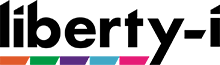How can we help?
Search our helpful resources and FAQs
Welcome to Liberty-i’s resource bank! Here you can find the answers to some of our most commonly asked questions and search our knowledge bank to see if we have already answered your queries.
What does VPN stand for?
VPN stands for: Virtual Private Network. This enables your corporate server to identify you as a valid end user and set up a secure, encrypted session, all the way across the Internet, to your PC or Notebook, known as the “client”.
How do I turn off my VPN settings?
Left click on your internet connections to bring up a list of available connections and your current connection. Locate the connection name of your VPN. i.e Office VPN Right click and select “Disconnect”. In some cases your VPN settings may be locked by your company IT Administrator. You may need to contact your IT Administrator within your company in order to make changes with your VPN settings.
What is Internet telephony?
Internet telephony uses VoIP (Voice over IP) to make and receive phone calls via your broadband line. It’s flexible, cost-effective alternative to ordinary phone lines.
What type of phones can I use with Internet telephony?
There are a number of trusted providers we partner with to supply internet enabled phones, including 3CX and Snom. Locate all IP phones with accompanying features and benefits in the iStore http://istore.liberty-izone.com.
How do I install my voice calling application?
Our dedicated engineers will download the relevant application to your devices and provide an overview of how to use the system.
I am moving premises – can I take my existing phone number?
If you’re moving within the area covered by your existing telephone exchange, you should be able to keep your existing number.
How do I check the service status of my phone line?
If you are experiencing difficulties with your phone line there could be a problem with the service in your area. Speak to our engineers on +44 (0)808 2819 500 to find out any known service issues.
How do I logoff the Public Access network?
Enter http://logoff.liberty-izone.com to end your Liberty-i session.
My voucher passkey does not work
- Ensure you have the venue portal home page.
- Select “New User Logon”
- Follow on screen instructions and when request, please enter your 8-digit voucher code carefully.
If you are still having trouble getting connected using a voucher passkey…
Simply call our 24/7 support line on +44(0)844 880 6680 and someone will be able to help you get connected. To assist further please ensure you have your voucher code and the name of the venue you are calling from available.
How do I find my IP address?
Finding out what your IP address is easier than you’d think.
- Right click on your internet connection and select “Open network and sharing centre”. This will then identify any active connections you may have on your device.
- If you look to the top right of the window that has popped up you’ll see the word “Connections” – Click on the blue highlighted connection to the right of the word.
- This will then bring up another window where you can obtain your IP address. Simply click on the “Details” tab and then the number next to IPv4 address line is your IP address i.e 198.172.90.274
When I launch my browser I keep getting ‘Page cannot be displayed
This can be for a number of reasons, the most common of which are listed below. Ensure your internet home page is set to a resolvable URL and not an intranet, or internal company website site. e.g. http://www.google.co.uk
- In main Internet Tool Bar, select “Tools” then “Internet Options”
- Set home page to a resolvable URL e.g. http://www.google.co.uk or similar.
- Click “Apply” then “OK”, close window and re-launch browser.
- Select “Connections”.
- Ensure “Never Dial a Connection” is checked.
- Select “LAN Settings” and check “Automatically Detect Settings”
- Uncheck “use automatic configuration script” if in use.
- Uncheck “use proxy server” if in use.
- Click “Apply” and “OK”, close open windows and re-launch browser
How do I locate the Liberty-i network?
Hardware Switch – This is normally located on the base of the laptop, or around the keyboard and will have to be physically turned on to enable your Wi-Fi card to pick up the wireless signal. Software Switch – This is will enable/disable your internal wireless client adapter using hot-key commands, e.g. “Fn+F1” or “Fn+F5”.
How do I test my connection speed?
Two of the most common broadband issues, which you can try fixing yourself with a few simple checks are as follows: Check your network login and username are correct If you’re connecting for the first time – check if your broadband has been switched on yet. The service should be activated by midnight on the date provided by your engineer If these do not solve the problem, speak to our engineers on +44 (0)808 2819 500 to identify if there is a fault in your area.
My broadband is slower than normal, what can I do?
Broadband speeds will fluctuate throughout the day, but if you’re seeing consistently slow speeds, there are three broad possibilities: there’s a fault in your area, something has changed in your premises causing your broadband to run more slowly than normally, or there’s a fault with your connection somewhere. Speak to our engineers on +44 (0)808 2819 500 who will run a diagnostic remotely to determine and solve the issue.